What about Vim?
Ifyou’re a developer or a system administrator, chances are you’ve heard of Vim, a powerful and popular text editor that has been around for more than 30 years. In this article, we’ll take a brief look at the history of Vim and show you how to use it to edit text efficiently and effectively.

Let’s Start With A Brief History of Vim:
Vim, which stands for Vi Improved, is a text editor based on the original Vi editor, which was created in 1976 by Bill Joy, one of the founders of Sun Microsystems. Vi was included with Unix operating systems and quickly became a popular text editor due to its powerful editing capabilities and small size.
Here you can find some Vi commands
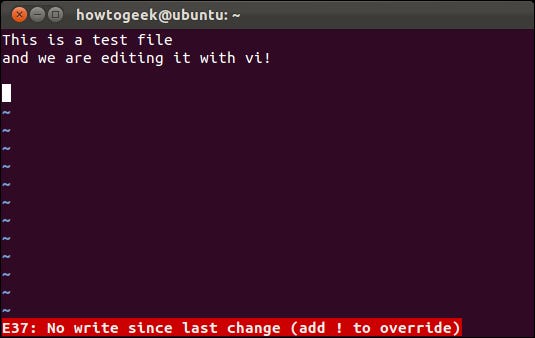
In 1984, Bram Moolenaar, a Dutch computer programmer, created Vim as an improved version of Vi. Vim added many new features and improvements, such as syntax highlighting, multi-level undo and redo, and support for various programming languages. Vim quickly gained popularity among programmers and system administrators, and it has since become one of the most widely used text editors in the world.
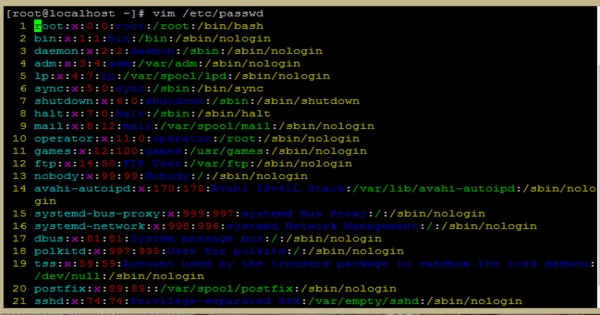
But How to Use Vim:
Or in other words “How to exit vim 😃”?
Vim is a command-line text editor that can be used on various operating systems, including Unix, Linux, macOS, and Windows. Here’s how to get started with Vim:
- Open the Terminal or Command Prompt on your operating system.
- Type “vim” followed by the name of the file you want to edit. For example, “vim myfile.txt”.
- Press Enter to open the file in Vim.
Once you’ve opened a file in Vim, you’ll see the text in the terminal window. Vim has two modes: Insert mode and Command mode.
In Insert mode, you can type and edit the text as you would in any other text editor. To enter Insert mode, press the “i” key. You can exit Insert mode by pressing the “Esc” key.
In Command mode, you can execute various commands to edit and manipulate text. To enter Command mode, press the “Esc” key. Here are some basic commands you can use in Command mode:
- Saving a file: Type “:w” and press Enter.
- Quitting Vim: Type “:q” and press Enter.
- Saving and quitting Vim: Type “:wq” and press Enter.
There are many more commands you can use in Vim, such as searching for text, replacing text, and navigating through a file. To learn more about Vim commands, you can type “:help” and press Enter to access the Vim help documentation.
Finally, Let’s Finish With Top Vim Tricks and Tips:

Vim has many advanced features and tricks that can help you edit text faster and more efficiently. Here are a few tips and tricks to get you started:
- Use keyboard shortcuts: Vim has many keyboard shortcuts that can help you navigate and edit text quickly. For example, you can use the “h”, “j”, “k”, and “l” keys to move the cursor left, down, up, and right, respectively.
- Use visual mode: Visual mode allows you to select text in a file and perform actions on it. To enter visual mode, press the “v” key. You can then use the arrow keys to select the text, and you can use various commands to perform actions on the selected text.
- Use macros: Macros allow you to record a series of commands and replay them later. To record a macro, press the “q” key followed by a letter to name the macro. You can then type the commands you want to record and press the “q” key again to stop recording. To replay a macro, type “@” followed by the name of the macro.
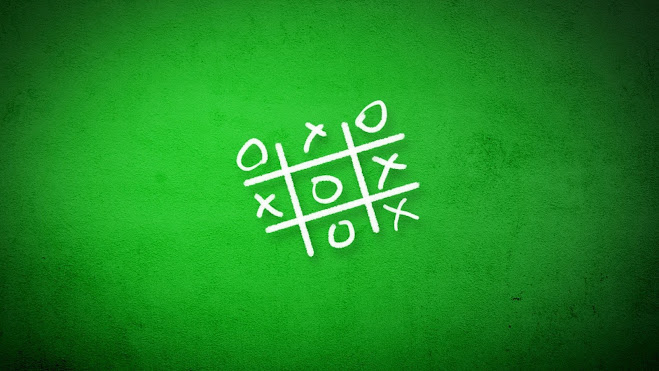

Comments
Post a Comment